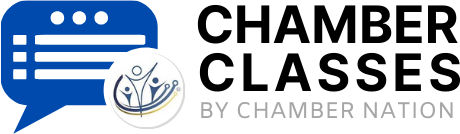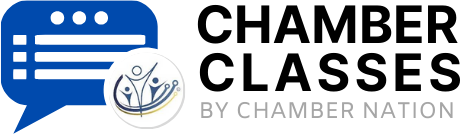Edit Communities
The Communities admin section is available from the Administrative Functions section of the main menu. From here, Admins can add, change, and delete Communities.
Add New Community:
To add an event, click on the "Add New Community" link. There are several fields to enter (within 2 pages: 1st page is admin only, 2nd page can be made available to chairs).
Name - name of the community
Category - communities can be organized into categories if you choose. The option to manage these categories is at the bottom of the community admin page, labeled "Manage Categories".
Display in Member's Area - whether or not the community is visible in the list available to the general members. It's possible you may want to use communities to keep track of members in a particular subgroup, but not have this info available to the general members in the members area.
Available for Sign-Up - this setting determines if members can sign up on their own, non-members can sign up (prospects can sign up via a special form), or if only admin-level users can add people to a community.
Pend Sign-ups - members who sign themselves up can be pended for approval, and email is sent to the community contact when this is enabled and someone signs up.
Show Participant List - if checked, the participant list is presented in the members area along with the community info.
Description - brief description of the community
Contact Info - name, email, and phone for the primary contact
Notify Contact with Sign-ups - if checked, a notification email will be sent to the contact when members sign-up for the community from the member's area.
Details, Dates/Times - specify the dates and times of the community meetings
Links - two links can be added, the title field describes the link whereas the URL field is the actual link URL.
Change:
To change a community, click on change next to the community you want to change. The same page will be presented as described above, allowing you to change the info.
Delete:
To delete the event click on "delete" next to the community you want to remove.
Edit Member Participation:
This is a tool to allow an admin to edit community involvement on a member-by-member basis. Click on this link to select a particular member in order to edit their involvement in available community.
Permission: Participant Info/Broadcast Email - from the members area functions, a member can click on more info for a community. On the Community info page, there is an email link feature that allows them to send a message to the people on the community. This can be exposed to admins; admins & chairs; admins, chairs, and signed up members; or all members.
Permission: Update Files - determines who may update community files
Permission: View Files - determines who may view files
Permission: Update Community Info - determines who may update the community info (2nd page of info)
Status: communities can be made active or inactive