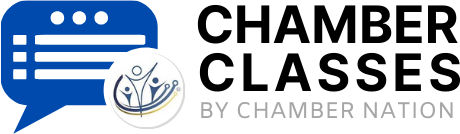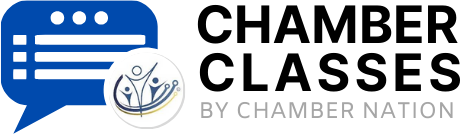Community Participants and Chairs
Managing Participants in a Community
Managing the Participant list
Many communities, if a project or committee, need someone to manage it. To assign people to a community, or edit the participant list, first head to the Communities module located in the Members Area Functions section of the main menu.
Next, click on the Participants link next to the community you'd like to modify.
On the following page, you'll be shown a full list of your members and contacts stored in the system. Use the search box at the top of the left-side box to find and select members in the member database. When participants are selected, click the Add To List button at the bottom of the page. Members or contacts added will appear on the right side of the page.
Adding chairs and vice-chairs
Once the community has one or more participants, you can designate any of those participants as chairs of the community. To do so, first head to the community's participant list.
From the participant list, click the Change link next to any participant, located on right side of the screen.
On the following page, you'll have two select boxes for designating someone as Chair or Vice-Chair of the community. The comment section is visible to everyone who can view the community and is a great way designate someone's special function in the group. Lastly, if you've selected to pend signups to a group for approval, the status of the participant can be edited in the Committee Status option.
(For help with creating new communities, check out the New Community section of the help menu.)
Video