Updating Stripe product or membership
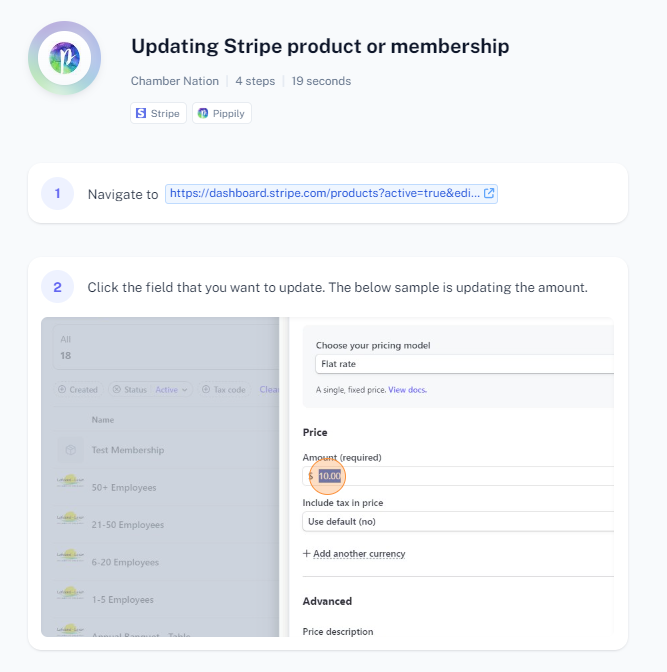
To update a product or membership in Stripe, follow these steps:
Log In: Sign in to your Stripe account.
Navigate to Products:
- From the Stripe dashboard, go to the "Products" section. This can be found in the left-hand menu.
Select the Product or Membership to Update:
- Locate the product or membership you want to update. You can use the search bar to find it quickly.
- Click on the product or membership to open its details page.
Edit Product or Membership Details:
- On the details page, look for the "Edit" button or an "Edit" icon (usually a pencil or similar icon).
- Click on "Edit" to modify the product or membership details.
Update Information:
- Name: Change the product or membership name if needed.
- Description: Update the description to reflect any new details.
- Pricing: Adjust the pricing if necessary. This can include changing the amount, billing cycle, or adding new pricing tiers.
- Metadata: Update any metadata or additional information associated with the product or membership.
Save Changes:
- After making the necessary updates, click "Save" or "Update" to apply the changes.
Verify Changes:
- Ensure that the updated product or membership details are correctly reflected in your Stripe dashboard.
