Invite Users and Manage Roles in Eventbrite Account
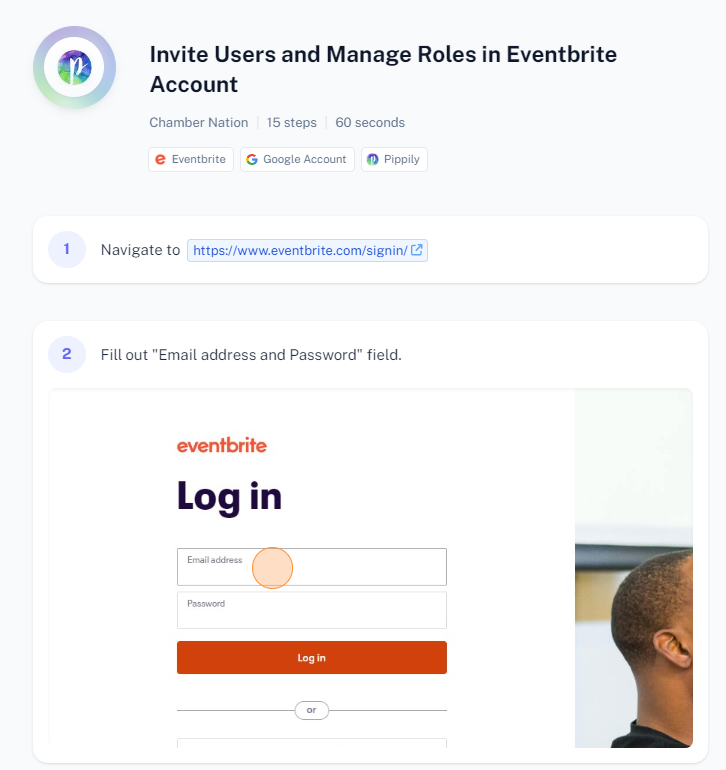
To invite users and manage roles in your Eventbrite account, follow these steps:
Inviting UsersLog In: Sign in to your Eventbrite account.
Navigate to Account Settings:
- Click on your profile picture in the top right corner.
- Select "Account Settings" from the dropdown menu.
Go to "Manage Team":
- In the left-hand menu, click on "Manage Team."
Invite a New User:
- Click on the "Invite team member" button.
Enter User Details:
- Enter the email address of the person you want to invite.
- Select the role you want to assign to them (e.g., Admin, Event Manager, etc.).
Send Invitation:
- Click on the "Send invitation" button to invite the user.
Managing Roles
Access Team Management:
- From the "Manage Team" section, you can see a list of all team members and their roles.
Edit User Role:
- Find the user whose role you want to change.
- Click on the "Edit" button next to their name.
Change Role:
- Select the new role you want to assign to the user from the dropdown menu.
Save Changes:
- Click on "Save" to apply the changes.
Removing Users
Remove a User:
- In the "Manage Team" section, find the user you want to remove.
- Click on the "Remove" button next to their name.
Confirm Removal:
- Confirm that you want to remove the user from your team.
