How to Add a Coupons & Offers?
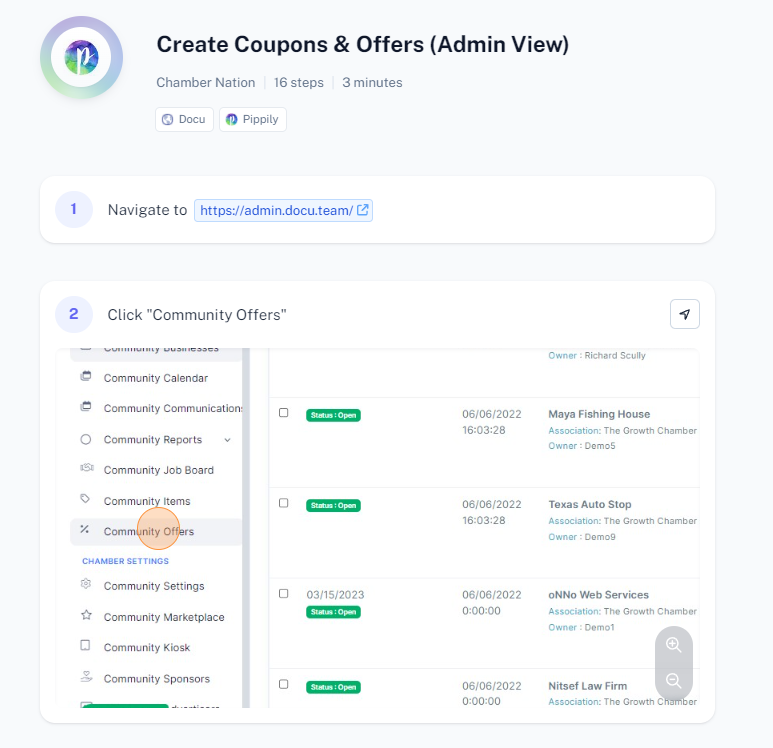
To create coupons and offers in the Admin View, follow these steps:
Log In: Sign in to your admin account.
Navigate to Coupons and Offers: Go to the section where you can manage coupons and offers. This might be labeled as "Marketing," "Promotions," "Coupons," or similar.
Create New Coupon/Offer: Click on the option to "Create New Coupon" or "Add New Offer."
Enter Coupon/Offer Details:
- Name: Enter the name of the coupon or offer.
- Description: Provide a description of the coupon or offer.
- Discount Amount: Specify the discount amount (percentage or fixed amount).
- Code: Create a unique code for the coupon.
- Validity Period: Set the start and end dates for when the coupon or offer will be valid.
- Usage Limit: If applicable, set the limit on how many times the coupon can be used.
Set Conditions: Define any conditions for the coupon or offer, such as minimum purchase amount, specific products or categories it applies to, etc.
Save and Activate: Review the details and click "Save" or "Activate" to make the coupon or offer live.
Verify: Check the coupons and offers section to ensure the new coupon or offer appears correctly.
