How to Add a Community Item to the Marketplace?
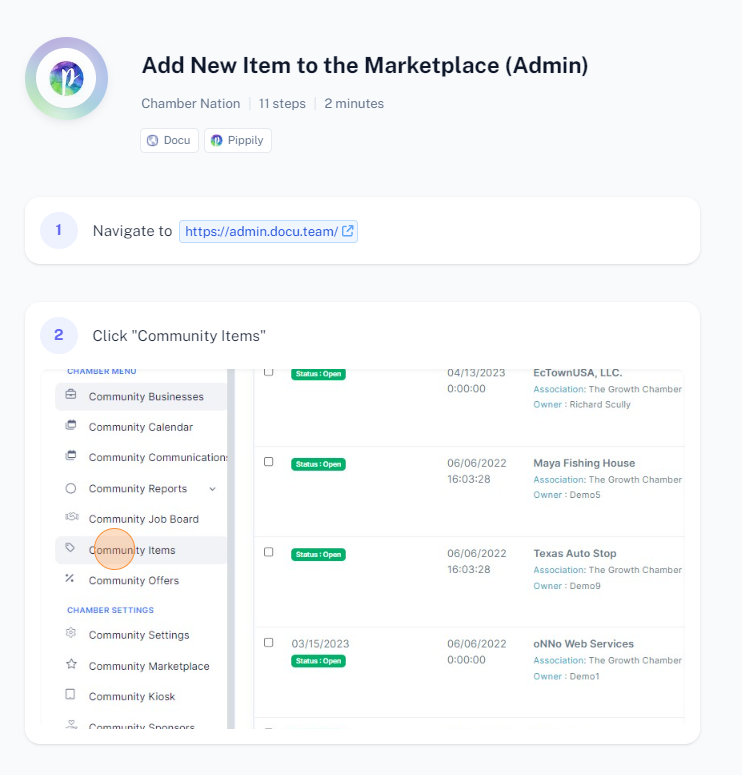
To add a new item to the Marketplace Admin, follow these steps:
Log In: Sign in to your Marketplace Admin account.
Access Marketplace Admin: Go to the Marketplace Admin section of the platform.
Locate Item Management: Find the area or menu option for managing items or products.
Add New Item: Click on the option to "Add New Item" or similar.
Enter Item Details: Fill in the required fields with information about the new item, such as name, description, price, and any other relevant details.
Upload Images: If applicable, upload images for the new item.
Set Categories: Assign the item to the appropriate categories or tags.
Review and Save: Review the information for accuracy and click "Save" or "Submit" to add the item to the marketplace.
Verify Addition: Check the marketplace to ensure the new item appears as expected.
If you encounter any issues or need further clarification on any step, let me know!
