Delete Product from Stripe Dashboard
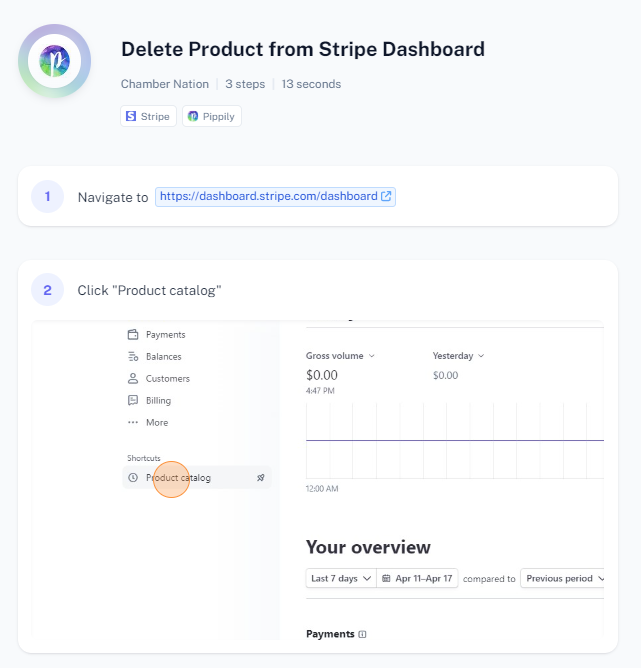
To delete a product from the Stripe Dashboard, follow these steps:
Log In: Sign in to your Stripe account.
Navigate to Products:
- From the Stripe dashboard, go to the "Products" section. This can typically be found in the left-hand menu under "Payments" or directly under "Products".
Select the Product to Delete:
- Locate the product you want to delete. You can use the search bar to find it quickly if you have many products listed.
- Click on the product to open its details page.
Delete the Product:
- On the product details page, look for the "More" button (usually represented by three dots or a similar icon).
- Click on "More" and then select "Delete product" from the dropdown menu.
Confirm Deletion:
- A confirmation prompt will appear. Confirm that you want to delete the product by clicking "Delete product" again.
Verify Deletion:
- Ensure the product has been successfully deleted by checking the list of products. The deleted product should no longer appear.
