Adding Admins to Your Stripe Account
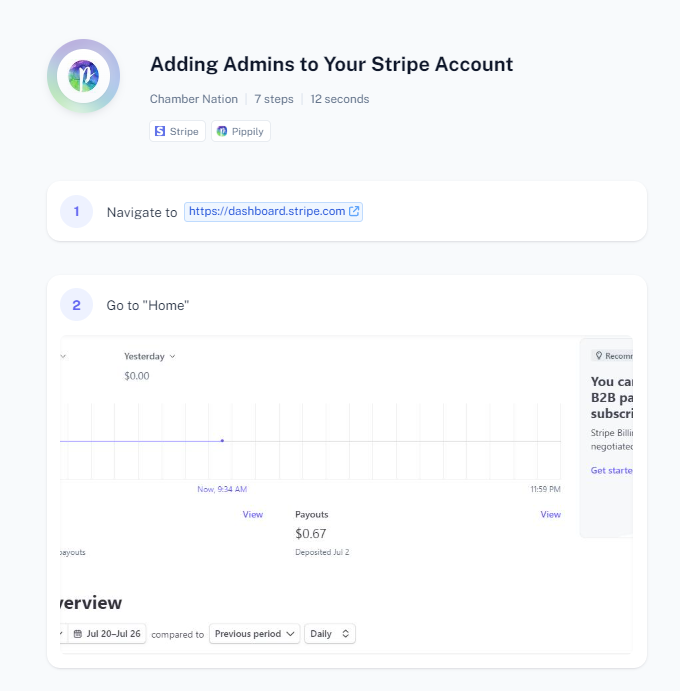
To add admins to your Stripe account, follow these steps:
Log In: Sign in to your Stripe account.
Navigate to Account Settings:
- Click on your profile picture in the top right corner.
- Select "Account settings" from the dropdown menu.
Go to Team:
- In the account settings menu, click on the "Team" tab. This section may also be labeled "Users" or "Team Members."
Invite New Team Member:
- Click on the "Invite team member" button.
Enter Team Member Details:
- Enter the email address of the person you want to invite.
- Select the appropriate role for the new team member. For admin access, choose "Administrator" or "Admin."
Send Invitation:
- Click on the "Send invitation" button to send the invite to the new team member.
Accept Invitation:
- The invited person will receive an email with an invitation link. They need to click on the link and follow the instructions to join your Stripe account as an admin.
Verify New Admin:
- Once the invitation is accepted, the new admin will appear in your list of team members in the "Team" section.
