Access and Apply Filters in Docu.Team
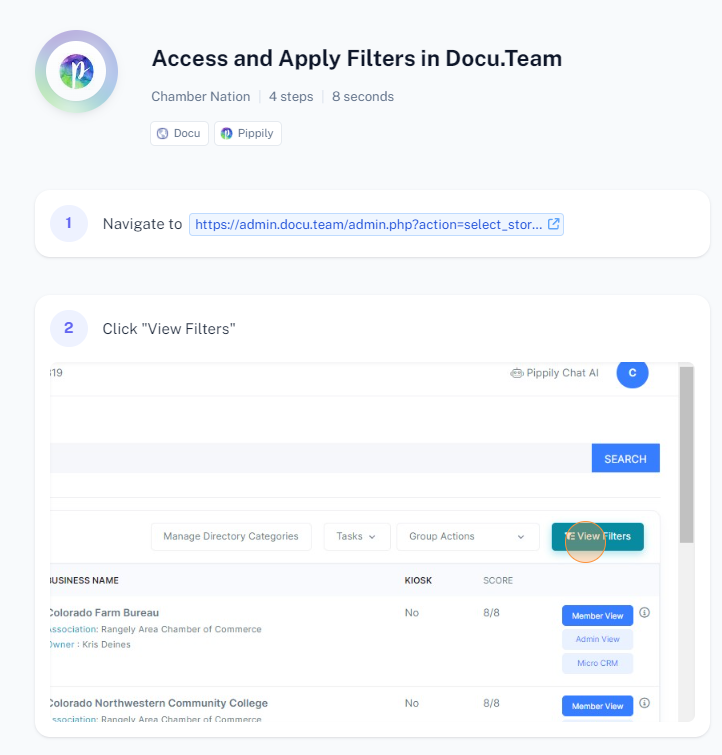
To access and apply filters in DocuTeam, follow these steps:
Log In: Sign in to your DocuTeam account.
Navigate to the Relevant Section:
- Go to the section where you need to apply filters. This could be a list of documents, tasks, or other data.
Locate the Filters Option:
- Find the filter options, usually available as a button or menu labeled "Filters" or an icon that looks like a funnel.
Access Filter Settings:
- Click on the "Filters" button or icon to open the filter settings.
Select Filter Criteria:
- Choose the criteria you want to filter by. This might include categories such as date range, status, tags, or other attributes.
Apply Filters:
- After selecting your filter criteria, click "Apply" or "Update" to apply the filters to the data.
Review Filtered Results:
- Check the results to ensure that the data displayed matches your filter criteria.
Clear Filters (if needed):
- To remove the filters and view all data again, click on "Clear Filters" or a similar option.
