Managing Business Landing Page, Updating Logo, Contact & Other Member Account Information
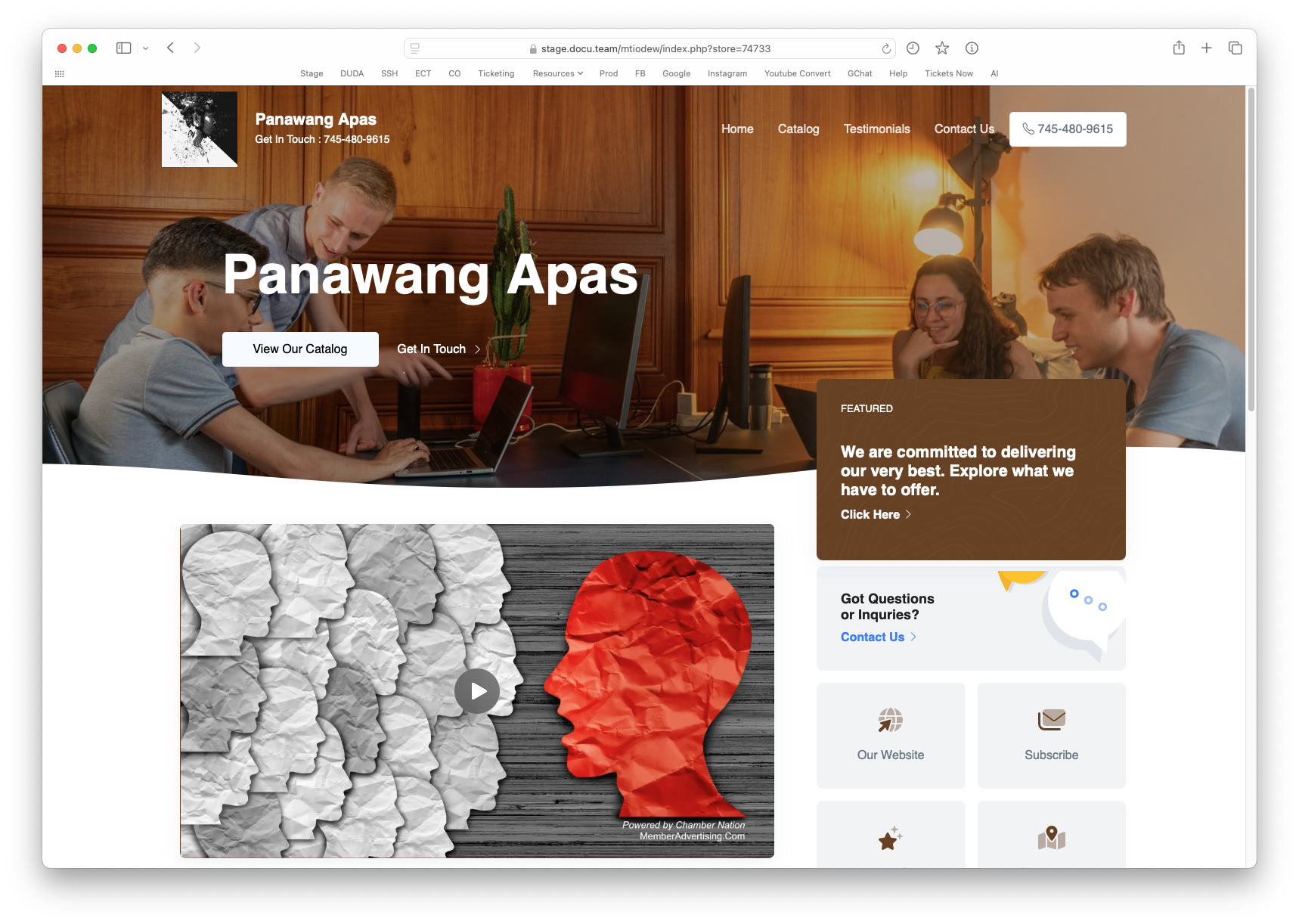
The business landing page serves as the initial point of contact for visitors directed from the community business directory. This page provides businesses with an opportunity to promote themselves online.
All business landing pages are displayed in the Community Business Directory unless a business it is hidden or excluded. To create a more engaging introduction, businesses can add profile videos to their landing page; however, please note that YouTube videos are not permitted. Instead, we provide a free video recording tool for businesses.
Additionally, each business receives a unique QR code, which can be used to easily share their landing page and contact details, particularly beneficial for mobile users.
During the onboarding process, Chamber Nation or Pippily will build and populate the landing pages based on the business's website or the information provided. Business owners can later update or modify this information through the member advertising dashboard.
How to Manage a Business Landing Page
- As an association administrator, login to your community dashboard.
- Click on "Community Businesses" in the sidebar
- Search for the business that you want to manage and click "Admin View Button then you will see a window as shown in the image below.
- As a business owner, all they have to is to login to their member advertising dashboard and click on "Marketing Page Settings" in the sidebar of their dashboard.
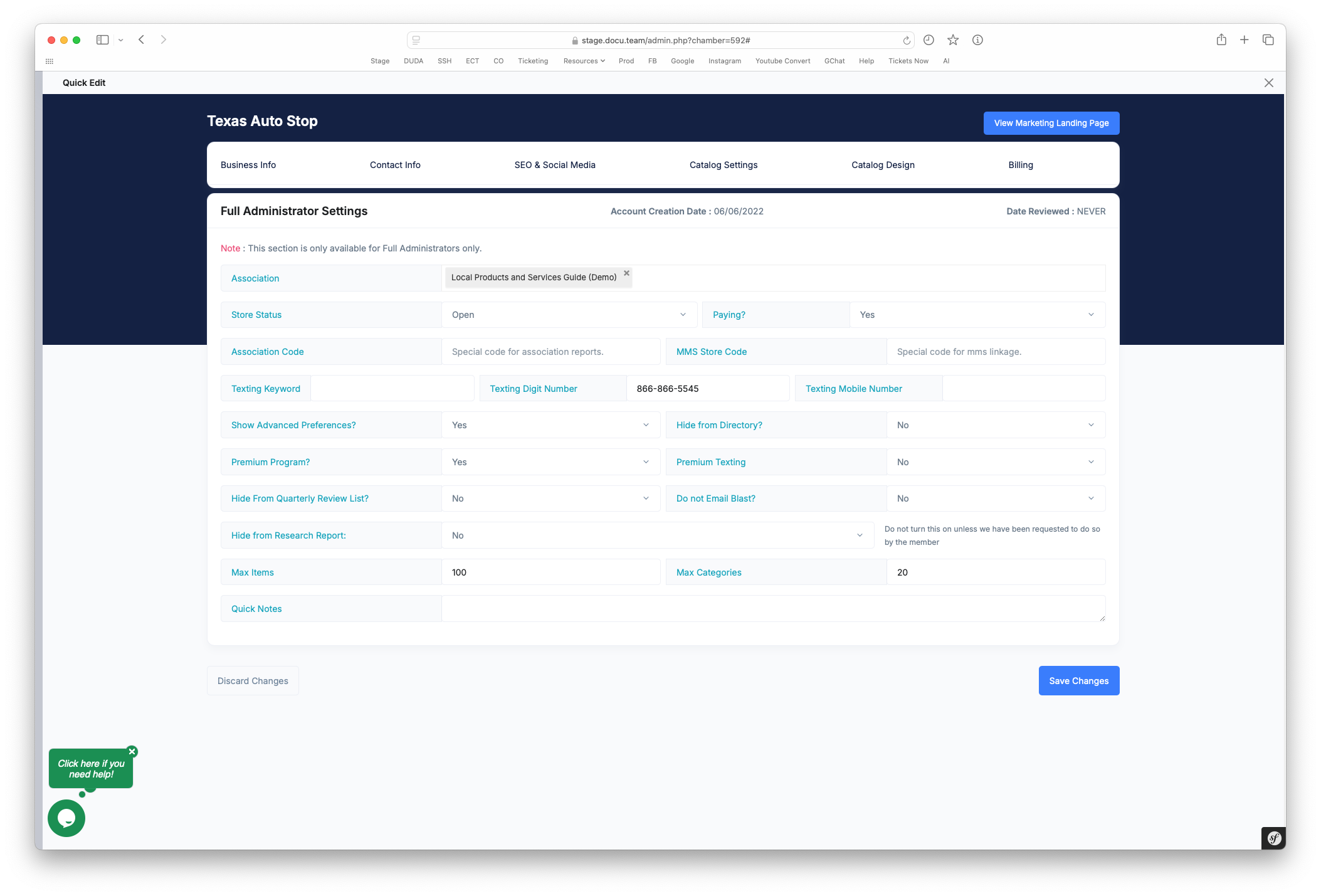
There are 6 tabs under the settings of the business landing page;
- Business Info
- The business info tab is where you can set or edit the business logo, business name, video profile, business profile, contact information of the business owner, email and password.
- Contact Info
- The contact info tab is where you or the business owner can manage their phone number, mobile number, physical address
- This is also where you can set the contact info private or publicly available.
- This is also where you or the business owner may add an additional contact to their business in case they want to another contact person to their account.
- SEO & Social Media
- The SEO & Social Media tab allows you to add meta keywords, default text, business meta description and custom html content for Search Engine Optimization
- Custom HTML Content are added to the header of the business landing page and should be used only if one understands its purpose since this may break the landing page
- If business owners want to add facebook messenger chat functionality, this is also where they can add the code from facebook.
- Below the initial settings are Social Media Accounts. You or the business owner may add the business social media account links so that it appears in the landing page of the business
- Catalog Settings
- Catalog Settings tab allow you manage the core settings for the ads, products or services catalog such as
- Adding votes to items
- Hiding contact form
- Choosing a subdomain for easy access
- Adding business website URL
- This is also where the business owner can setup their paypal account if they intend to sell online.
- Below these initial settings are Shipping & Delivery settings where you or the business owner can manage settings as;
- Default Shipping Fee
- Sales Tax Rate
- If business offer takeout, curb-side pickup, delivery or online consulting
- The last part of the Catalog Settings are for the sponsors. By default, all Community or Association sponsors are visible in the footer part of all business landing pages. You may hide specific sponsors from the business landing page by setthing the visibility here.
- Catalog Design
- The catalog design tab offers you or the business owner to manage the overall look and feel of the landing page. Here, you may change the header's background image, overall color and the carousel image used in the association's slider if used in the association's website.
If you've lost your password or are having trouble logging in, whether as an association administrator or a business owner, please use the "Forgot Password" option. This will allow us to send you new instructions via email to help you recover your account. Just us the email associated to your account.
